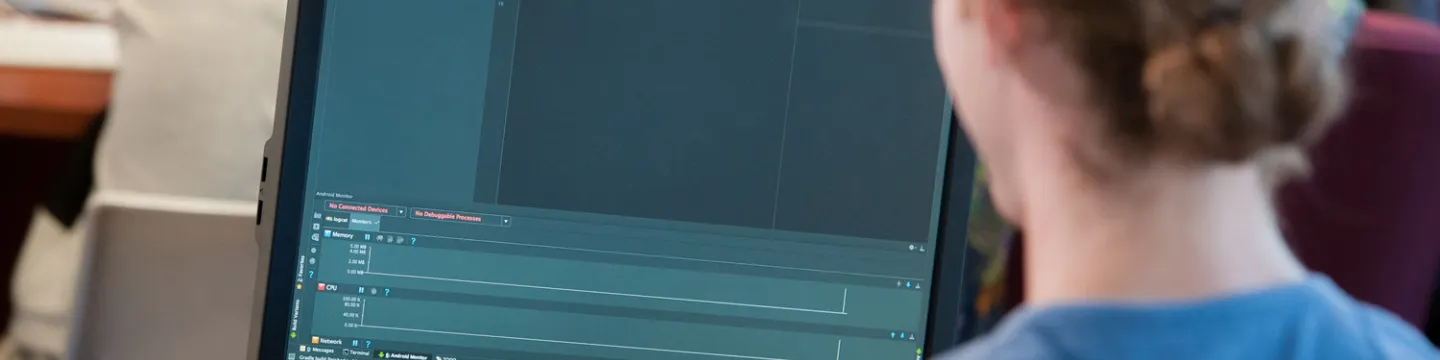Our Services
ITSS provides a variety of services supporting the campus community in maximizing all the benefits technology can offer. These services include:
- Audio Visual
- Campus Enterprise Systems
- Cloud, Server, and Network
- Communication and Collaboration
- Computers, Printing, and Software
- Consulting
- Data and Business Intelligence
- Information Security
- Teaching and Learning Platforms & Tools
To find out more information, visit the IT Systems and Services Service Catalog.
Service Availability
To access UPEI services and technology solutions maintained by ITSS, students, faculty, and staff require a UPEI issued account. Accounts are comprised of a username and password and email addresses are your assigned username followed by “@upei.ca”.
Guests to our campuses can receive temporary credentials to connect to Wi-Fi. For more information, visit Wireless Network Service.
Service Activation
All individuals using UPEI's computing and networking systems are required to be aware of UPEI's Acceptable Use Policy and will be required to set up Multi-Factor Authentication upon initial log in.
Student Accounts
Students will receive a username, along with an ID number and PIN, as part of the acceptance emails you receive upon admission to UPEI. If you have not received your ID number or PIN, contact studentsupport@upei.ca or visit the Student Service Hub in Dalton Hall.
After setting up your student account, you can refer to the Student IT Checklist for a basic overview of IT-related resources and services on campus.
Log in to view the Student IT Checklist with your UPEI credentials, or view a printable Student IT Checklist.
For more information, please visit the Student IT Checklist page on the internal ITSS site.
Faculty and Staff Accounts
Usernames and passwords for faculty and staff are created by ITSS upon receipt of a request from your department. An email containing the new credentials will be returned to whoever submitted the request. There may be delays resulting from the processing of HR data, or for service requests initiated through an IT Representative or online form.
Guest Accounts
A UPEI network username and password is required for all classroom computers. If a guest account is needed for visiting faculty or presenters, the sponsoring Faculty or Department can request temporary credentials directly from the IT Systems and Services Helpdesk.
Visitors to the Robertson Library can also obtain a guest account from the Circulation Desk.
Sponsored Accounts
A sponsored account can be requested, by the sponsoring Faculty or Department, to allow an individual access to UPEI services for a defined period of time. These accounts are used for individuals such as visiting scholars or contractors.
Service Deactivation
Student Accounts
Student accounts are typically deactivated 12–14 months after graduation or a student’s last active semester. Prior to deactivation, several notifications will be sent to the affected student account indicating the date of deactivation. The notifications will be sent out well before accounts are deactivated to allow enough time to transfer digital content, such as email and/or documents, to another account.
Staff Accounts
Staff accounts are deactivated upon the last day of employment at UPEI.
For more information on Service Availability, contact our Help Desk:
Email: helpdesk@upei.ca
Phone: 902-566-0465
Service FAQs
What is an Alumni email account?
@upeialumꓸca email accounts are a benefit available to all UPEI graduates and help alumni stay up to date on the latest alumni news and services. Accounts can be requested any time before or after graduation. For more information about this service, go to: UPEI Alumni Email Account FAQs
What happens to my student account if I have graduated, or I am no longer actively pursuing an education at UPEI?
Approximately 12–14 months after graduation or a student’s last active semester, your student account will be deactivated. Prior to the deactivation of your account, you will receive several notifications, sent to your student account, indicating the date of deactivation. The notifications will be sent out well before accounts are deactivated to allow enough time to transfer your email, documents, and other content to another account.
How do I transfer my emails, documents, and other content from my UPEI student account to another account prior to deactivation?
It is highly recommended that you take this opportunity to organize your digital content prior to forwarding or downloading. Service providers such as Google and Microsoft have various storage limits so you will need to verify that you have enough space prior to transferring your content.
How does Microsoft storage work? - Microsoft Support
How your Google storage works - Gmail Help
To transfer your Outlook email, it is recommended that you manually forward or purge your email as this is the most straight forward method to transfer your content. Microsoft does offer a method to export email, contacts, and calendars to a .pst file which can be imported into an Outlook or Google email account. Further instructions are available from Microsoft.
Import and export Outlook email, contacts, and calendar - Microsoft Support
To transfer your OneDrive documents, log in to OneDrive with your @upei.ca account. Select the files and folders you wish to export, then click the “Download” button. Further instructions are available from Microsoft.
Download files and folders from OneDrive or SharePoint - Microsoft Support
To transfer your Google workspace content, log in to https://drive.google.com with your @upei.ca account. Select the files and folders you wish to export, then click the ellipsis (three vertical dots) in the upper right-hand corner and choose “Download”. Further instructions are available from Google.